AWS Automation : Terraform connectivity & resource creation
AWS Connectivity with Terraform Automation🌐✨
1. Infrastructure Definition📝
With Terraform's declarative configuration language, we can define our AWS resources (e.g., EC2 instances, S3 buckets, VPCs). These configurations are stored in `.tf` files, making them reusable and version-controlled.
2. Provider Setup🔧
Terraform connects to AWS using the AWS provider. We need to configure credentials and region settings either via environment variables or configuration files.
3. Resource Management 🚀
Terraform automates the creation, modification, and deletion of AWS resources. With commands like `terraform apply`, you can deploy your entire infrastructure in minutes.
4. State Management📜
Terraform maintains a state file to track resource configurations. Storing this state remotely (e.g., in an S3 bucket) ensures collaboration in multi-team environments.
By leveraging Terraform with AWS, teams can achieve infrastructure consistency, faster deployments, and streamlined operations. 🌟
Start building cloud solutions with Terraform 🛠️☁️
- Terraform HCL to Create a CloudFormation Stack for EC2 Instance
Here’s a Terraform configuration (HCL) to create an AWS CloudFormation stack that launches an EC2 instance:
provider "aws" {
region = "us-east-1"
}
resource "aws_cloudformation_stack" "ec2_stack" {
name = "ec2-instance-stack"
template_body = <<EOT
{
"AWSTemplateFormatVersion": "2010-09-09",
"Resources": {
"EC2Instance": {
"Type": "AWS::EC2::Instance",
"Properties": {
"ImageId": "ami-0c55b159cbfafe1f0",
"InstanceType": "t2.micro"
}
}
}
}
EOT
}
Steps to Deploy the Stack
1. Install Terraform
Ensure Terraform is installed on your system. Download it from [Terraform's website](https://www.terraform.io/downloads).
2. Configure AWS CLI
Set up your AWS credentials by running:
aws configure
Provide your AWS access key, secret key, region, and output format.
3. Create a Directory
Create a directory to hold your Terraform files. Example:
mkdir terraform-ec2-stack
cd terraform-ec2-stack
4. Write the Terraform File
Save the provided HCL code in a file named `main.tf`.
5. Initialize Terraform
Run the following command to initialize the working directory:
terraform init
6. Validate the Configuration
Check for syntax errors using:
terraform validate
7. Plan the Deployment
Preview the changes Terraform will make:
terraform plan
8. Deploy the CloudFormation Stack
Apply the configuration to create the stack and EC2 instance:
terraform apply
Type `yes` when prompted to confirm.
9. Verify the Deployment
Go to the AWS Management Console → CloudFormation section to verify the stack, and check the EC2 section to see the launched instance.
10. Clean Up Resources
To delete the resources created, run:
terraform destroy
Confirm with `yes`.
This process automates EC2 instance creation using Terraform and AWS CloudFormation!
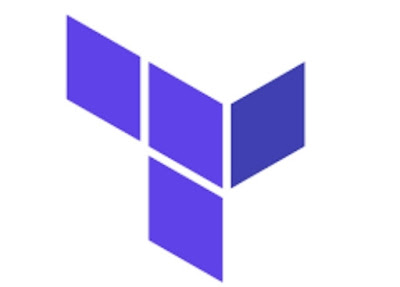




Comments
Post a Comment